In this tutorial, you will learn how to create email accounts from cPanel for a particular domain name. We'll show you email account setup and usage.
First, you need to login to cPanel in order to create a email account. The URL below is the example of accessing various cPanel services.
http://www.yourdomainname/cpanel or https://www.yourdomainname:2083
https://serverhostname:2083 or https://serverIP:2083
The word “yourdomainname” would need to be replaced with your own domain name. The word “serverhostname” would need to be replaced with the server name your account is currently on.

Once you login cPanel, then try to create Email Accounts from cPanel -> Email -> Email Accounts.
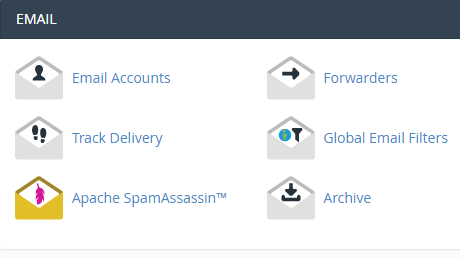
Next, you will need to type in the new Email account you want to create and fill the necessary information for it.
If you have multiple domains, select the domain you want your email accounts to be associated with in the drop-down list in the top right corner and enter the desired email and a strong password of your choice
Here are the fields you need to fill in, in order to create your new email accounts:
- Email – Enter the email address you want to create. Note, that you can choose only from domains, associated with your account – your primary domain and all addon and parked domains.
- Password – Select a strong password for your new email account. The password strength meter will help you make it secure enough.
- Mailbox Quota – Choose the size of the mailbox. Note, that different accounts have different maximum mailbox size. You will see a note with your specific limitation above this field.
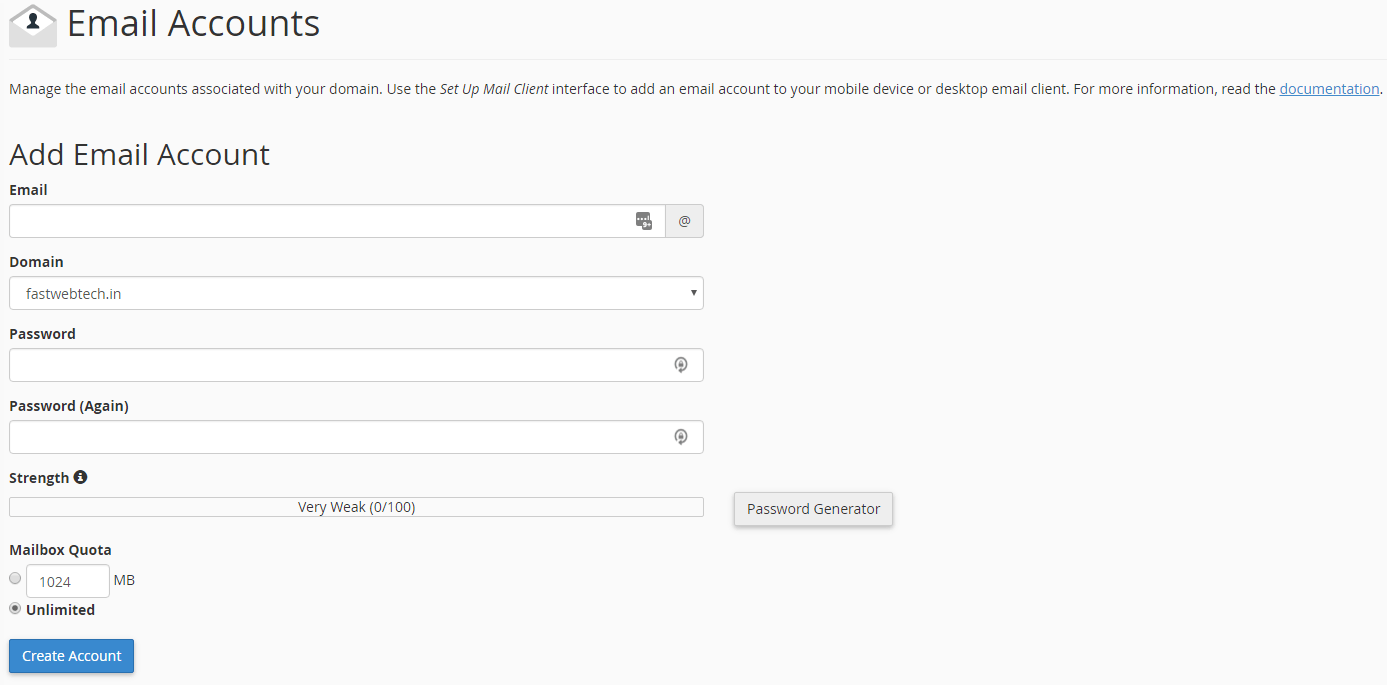
Once you’re ready, press the Create Account button at the bottom. That’s it, in few seconds, your new email account will be created.

