You can check and change MX records and Email routing for domains pointed to WebhostingDNS nameservers following the steps below:

2. Click Manage next toyour domain: 
3. Go to the MX tab: 
The default MX record for all hosted domains is mail.yourdomain.tld: 
If you would like to set up G Suite records for your domain, go to Exclusive for HostFaddy Customers section > GoogleApps menu. MX records and mail routing will be configured for your domain automatically, no other changes are required.
If you would like to use a third-party mail service for your domain, you need to:
1. Remove existing MX records for your domain: 
2. Add a new MX record(s) using the Add Record button: 
3. Set Email Routing to Remote as described below.
Email Routing
Log into your cPanel, go to Email section > Email Routing menu: 
By default, Email Routing is set to Local for all hosted domains: 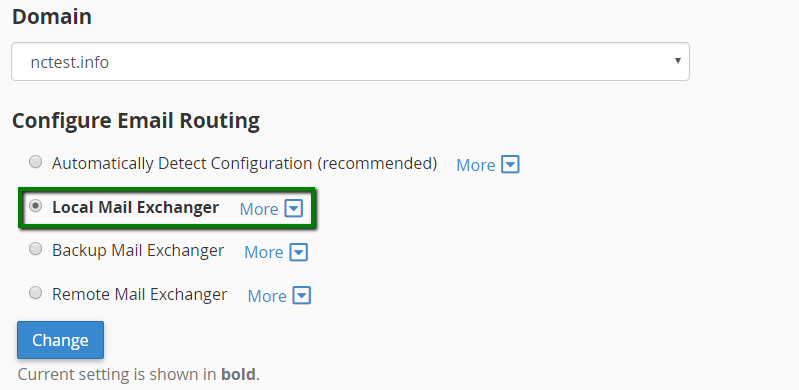
In order to use a third-party email service, you need to change it to Remote and click Change: 
for Retro style:
You can check and change MX records and Email routing for domains pointed to our WebhostingDNS nameservers following the steps below:
MX records
1. Log into your cPanel account, go to Domains section > Zone Editor menu: 
2. Click Manage next to your domain: 
3. Go to the MX tab: 
The default MX record for all hosted domains is mail.yourdomain.tld: 
If you would like to set up G Suite records for your domain, go to Exclusive for HostFaddy Customers section > GoogleApps menu. MX records and mail routing will be configured for your domain automatically, no other changes are required.

2. Add a new MX record(s) using the Add Record button: 
3. Set Email Routing to Remote as described below.
Email Routing
Log into your cPanel account, navigate to Email section > Email Routing menu: 
By default, email routing is set to Local for all hosted domains: 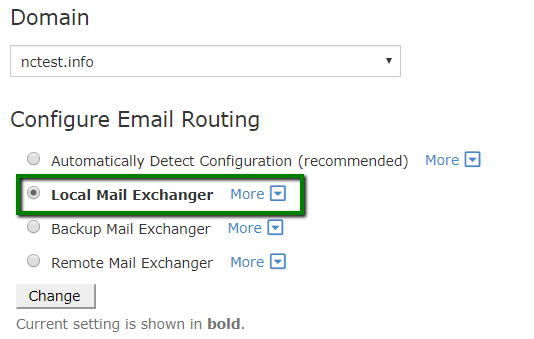
In order to use a third-party email service, you need to change it to Remote: 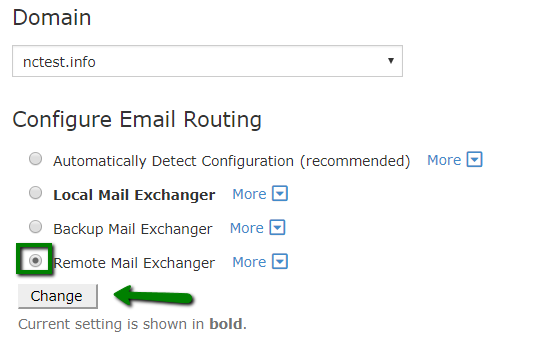
That's it!

