![]()
This guide takes you step-by-step through the process of setting up a new email account in Outlook 2016 for Mac.
Add your mail account
- Launch Outlook for Mac
- Select the Tools tab and then Accounts
- A new window will open which will list any other accounts already set up
- At the bottom left, Click the ‘+‘ button and then New Account…
5. Add your email address and click Continue
6. The programme will unsuccessfully search for the provider. Select IMAP/POP
Enter your account information
- Choose IMAP or POP according to your preference.
- Ensure that the User Name is the full email address in lower case.
7. Incoming server
- add mail. before your domain name e.g. mail.example.co.za*
- tick Use SSL to connect
- Port is 993 for IMAP or 995 for POP
8. Outgoing server
- add smtp. before your domain name
- Tick Use SSL to connect
- Port is 465
9. Click Add Account
10. Click Done
11. You’re not quite done yet:
- All settings should be correct on this screen – now choose More Options

Further Outgoing server settings
- Authentication: Use the dropdown arrow to select User Name and Password
- Enter in your User name (full email address) and Password
- Ignore Unqualified domain
- Click OK