This guide will help you how to Stage an installation. You can stage an installation to test the upgrades or the changes before applying it to the main installation and then you can push the changes to the main installation.
We will be taking an example of a WordPress installation. We will stage the installation to a sub directory stage.
1) Login to Panel
- Go to your panel (e.g. cPanel’s url will be https://domain.com:2083) and login with your details.
- There click on the Softaculous Icon or Link.
- The Softaculous Enduser Panel will be displayed.
- Go to all installations page.
2) Choose the installation you want to Stage
- Click on the Stage icon next to the installation you wish to stage.
- The Staging page will appear with the current installation details and a form to fill in the details for the stage installation.
3) Fill in the Staging Installation Details
- Fill in the staging installation details i.e. Choose domain, Directory, Database name, etc
- Click on the Stage Installation button and this should do the trick. The time taken may vary in accordance to size of your installation, So please be patient.
- That’s it !! You can now use this stage installation to test the updates or any other changes you may want to test.